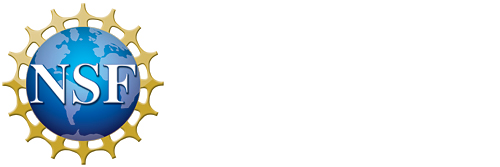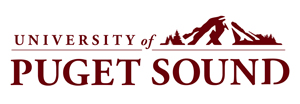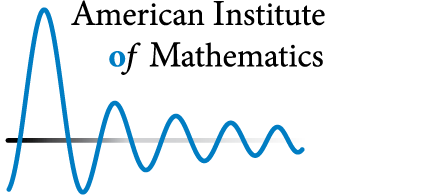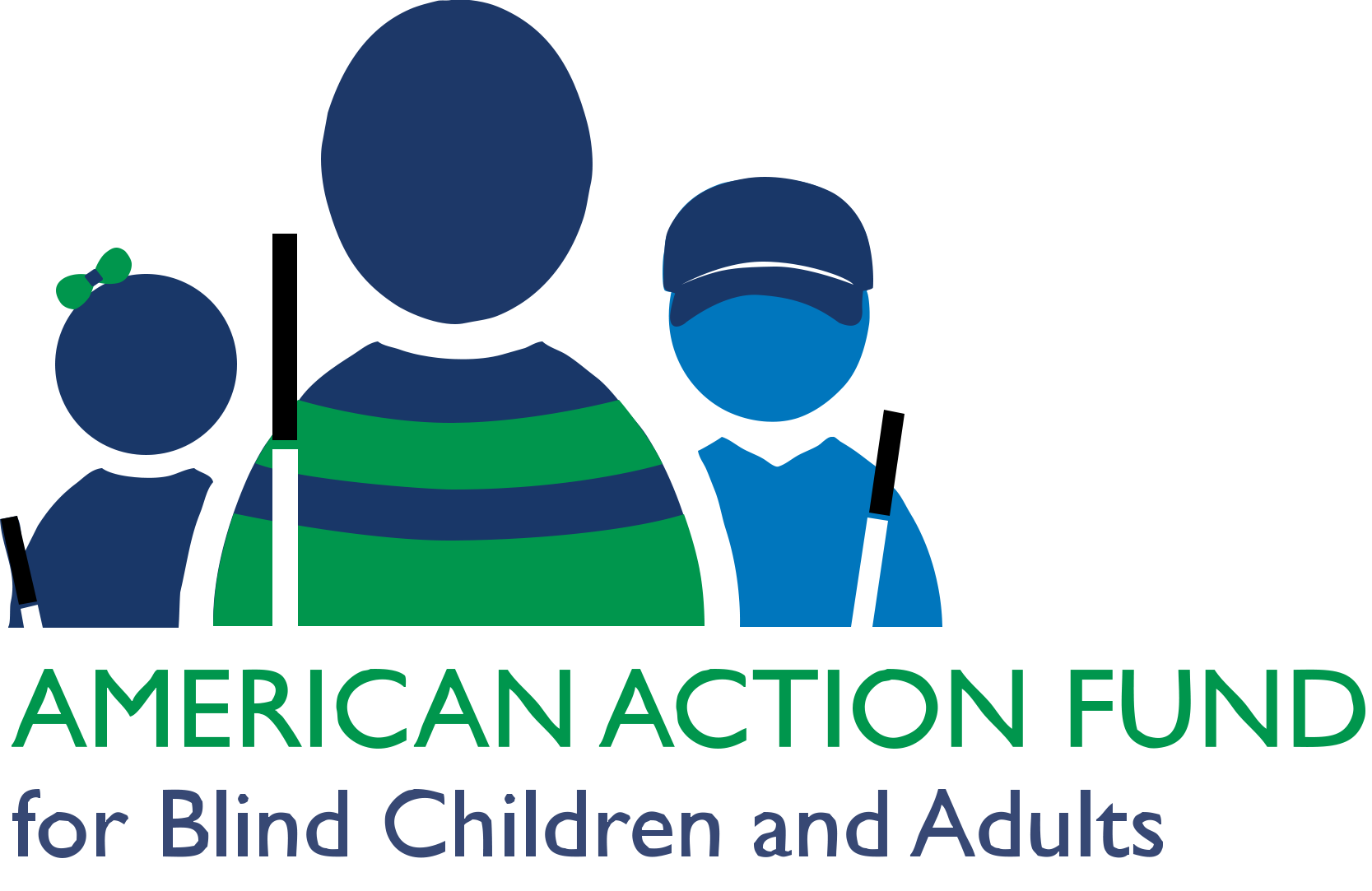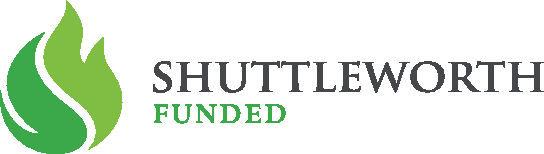Some short directions to get started very quickly. Complete documentation is at the documentation page and specifically the early part of the Author’s Guide is meant for beginners. See link at the bottom of this page for videos.
- Prerequisite: if you do not already have xsltproc then install it. See the Tools page for more detail, including how you can easily check if you have it.
- You will want to do the following at a command-line (i.e. terminal, console). Or use a terminal provided by CoCalc which has everything you need: xsltproc, git, LaTeX, and an XML-aware editor (CodeMirror). There is zero setup required after you (easily) create a free account.
- Clone the GitHub repository, as described on the main page of this site.
- Set mathbook/examples/minimal as your working directory.
- Issue the command
xsltproc ../../xsl/pretext-html.xsl minimal.xml - Open minimal.html in your web browser.
- In mathbook/examples/minimal again,
xsltproc -o minimal.tex ../../xsl/pretext-latex.xsl minimal.xml - Process minimal.tex with pdflatex, or optionally process with xelatex.
To experiment further:
- Copy the examples/minimal directory into some other directory with a new name. Start adding in new material of your own near the beginning and customizing what is already there.
- Read the first two chapters (or more!) of the Author’s Guide, linked off the Documentation page. Then skim Chapter 3 and come back to Chapter 6 as needed.
- Repeat some of the above experiments with examples/sample-article/sample-article.xml, which will build derivatives.html and derivatives.tex.
- Experiment with some of the other examples in the subdirectories of the examples directory.
- Return to the Gallery on this site and peruse projects that make their source XML publicly available.
- Participate in the Google Group(s) (listed on the main page). pretext-support is the best place to start.
Video Quick Starts
Much of the above is covered, for Linux/SageMathCloud, Mac and Windows, in the Getting Started Videos.